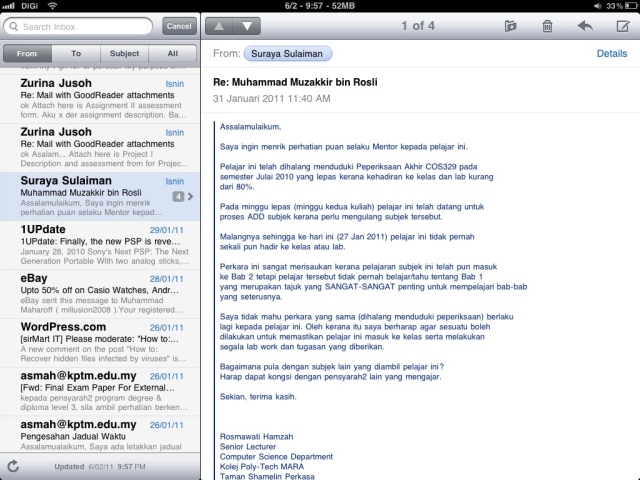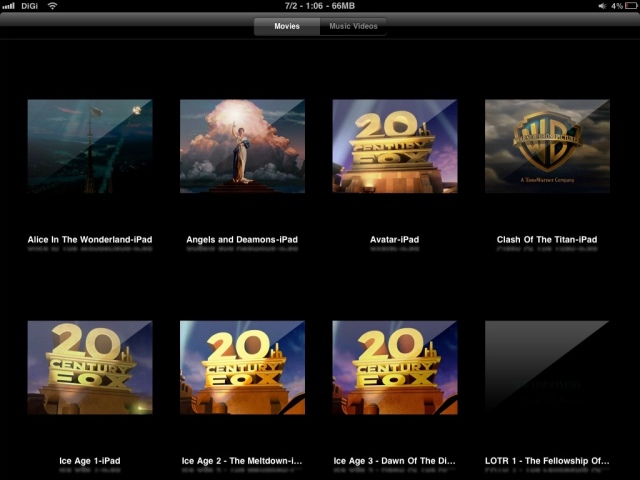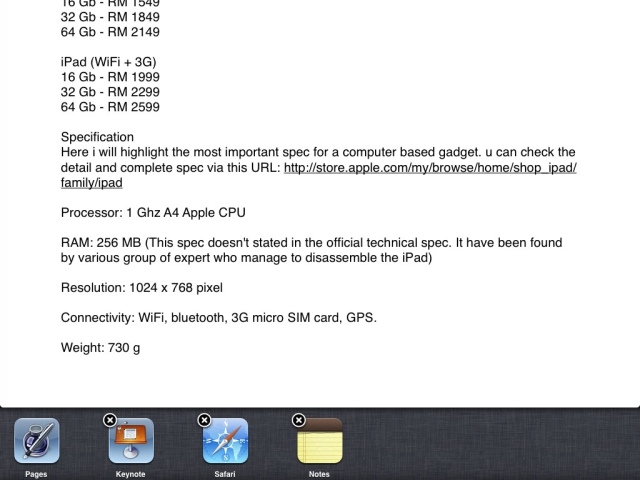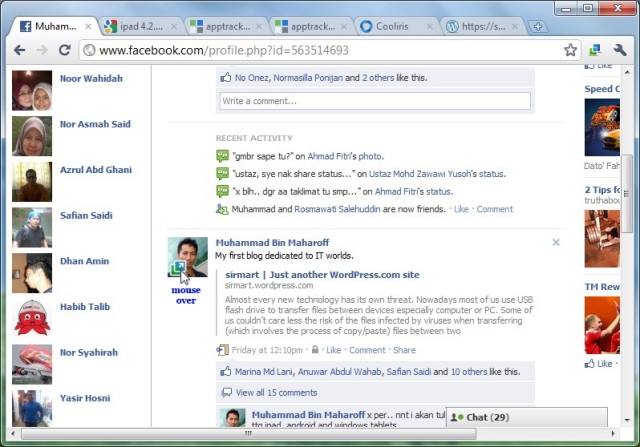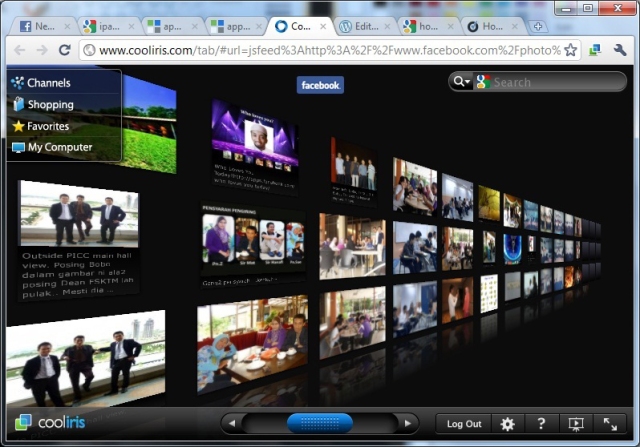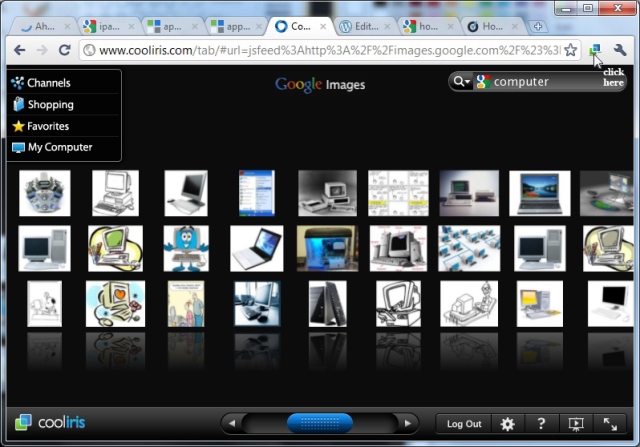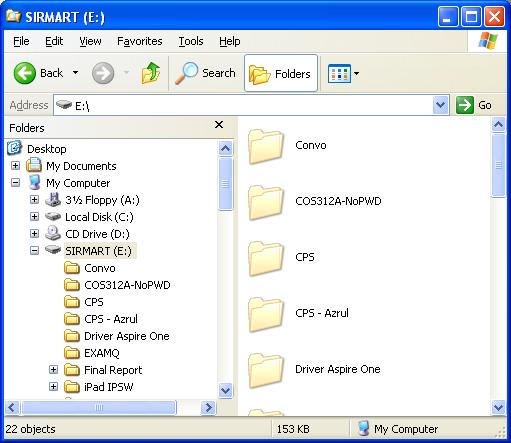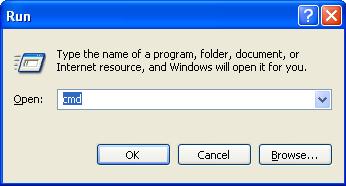A’salam and good days..
Yes..! 😀 At last after a long hibernate period, finally I have will to write a blog. Sorry guys I’m just too lazy to write things. 😛 Alhamdullillah tonite Allah give me will & strength to write something that I wish to write long ago. The topic is: “Android vs. iOS tablet”.
Introduction
First of all, thing we are going to discuss here is about the Operating System (OS) for tablet, not for mobile phone. So what is the different??? Don’t get confuse, generally mobile phone is something that u can hold with one hand and often use to make a call. The standard screen size for mobile phone can range up to 5” inches. As for tablet, normally the screen size range from 7” to 11” inches. Some example of popular tablet nowadays are; Samsung Galaxy Tab, Motorola Xoom, Apple iPad 2, Asus Eee Transformers, etc.
What is tablet?
In general, tablet categories as devices that operate as computer. The major differences are the ways how to operate it and the interface of the application. Normally tablet doesn’t provide physical keyboard. Therefore, all of them are touch-based operation which required practices to get used of it. Several finger touch gestures are available in devices as well. There are numbers of application available that help in daily activities such as word processing, image editing, web browsing, reading, media player etc. You won’t have exact application that run in Windows operating system in the tablet. So don’t expect apps like Ms Office Word, Excel, Adobe Photoshop, etc. that normally run in Windows are available. The apps name might be different but they can operate similar as in the Windows version with limitation capabilities and function. Please bear in mind that our discussions are based on standard operating system for Android (without rooted) and iOS (without jailbreak).
Android
Android is an operating system develop by Google Inc. The latest version is Android 4.0 (Ice Cream Sandwich). Example of tablets using Android operating system are; Samsung Galaxy Tab, Motorola Xoom, Asus Eee Transformer, Acer Iconia A500, Lenovo IdeaPad K1, etc.
Pros
Support Flash Plug-in
Unlike iOS, Android OS are capable of displaying Adobe Flash content through webpage or apps. If you used to open Flash content website, you should consider buying Android tablet rather than iOS tablet. iOS are not capable of viewing flash content due to restriction made by Apple to reduce the risk of its device being hacked or jailbreak.
Download and upload file through the web
Standard web browsers for Android are capable in handling downloading and uploading files. Compared with iOS, Safari is not capable to download and upload any file. There is an option from the other 3rd party apps but the user has to pay for it.
Customizable Widget Screen
Numbers of widget are available through Android OS. Some of them are even free from the market. It is useful for the user to customize the screen page by adding widget such as calendar, clock, weather, favourites, etc. Compared with iOS, no widget screens are available with the standard OS or through the AppsStore.
iOS
iOS (formerly iPhone OS) is an operating system develop by Apple Inc. The latest version is iOS 5.0.1. The tablets that used iOS are Apple iPad 1 and iPad 2. There are no such things as iPad from Samsung, Acer, Dell, etc. Some people misinterpret that iPad as a term to describe the tablet while iPad is a sole product from Apple. Therefore I often heard people say, “I bought an iPad brand Samsung” or “Aku beli iPad brand China”. What..??? O_O China is a country guys, not a brand. Yes I do agree that iPad assemble in China but the iPad brand is only Apple.
Pros
Advanced multi-touch gestures
iOS is the first OS that support multi-touch gestures. Up to 10 touches point can be detected at one time. This features greatly make ease of closing and switching between apps with less confirmation.
Smooth interface
iOS smoother than Android in term of interface reaction while scrolling, zooming, rendering, etc. This is due to the OS itself is made for the devices and Apple customize the iOS based on their hardware specifications. Compared with Android tablet that produced by numbers of company such as; Samsung, Acer, Dell, Asus, etc. which produced different hardware specifications lead to different performance in every devices with same operating system.
Wide-range of apps
iOS exist before the existence of Android OS. Therefore the number of apps available in iOS is more than Android. Even though there might be a possibility that the number of Android apps beat the iOS in the future, until now iOS still lead with wide-range of apps from as silly as u can think into as complicated as development tools.
Conclusion
As u read my article, u’ll realize that I don’t write any cons of the OS. What pros of the OS are actually the cons of its rival and vice-versa. Therefore as a user we need to choose right product that fulfil our need. What we do most really help in making the decision… 😀

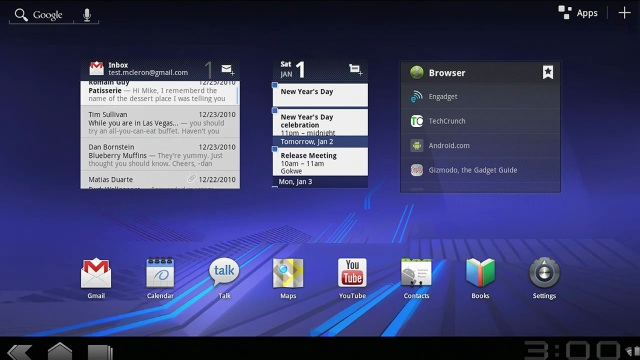

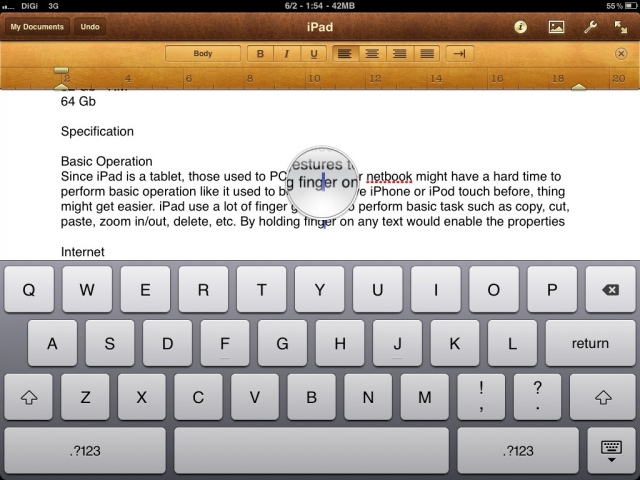
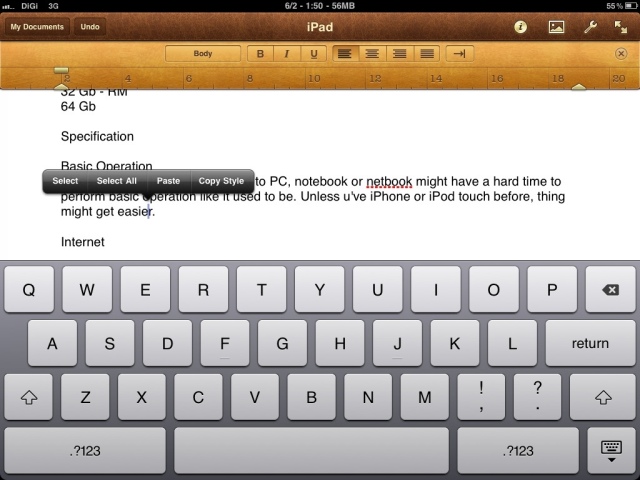 Releasing finger will enable properties
Releasing finger will enable properties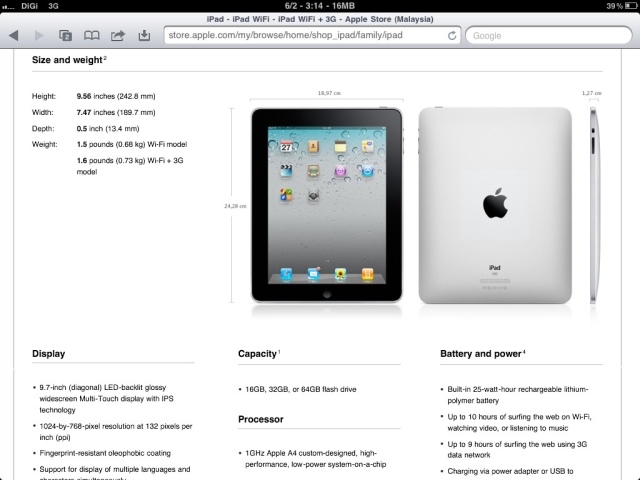 Mobile Safari interface
Mobile Safari interface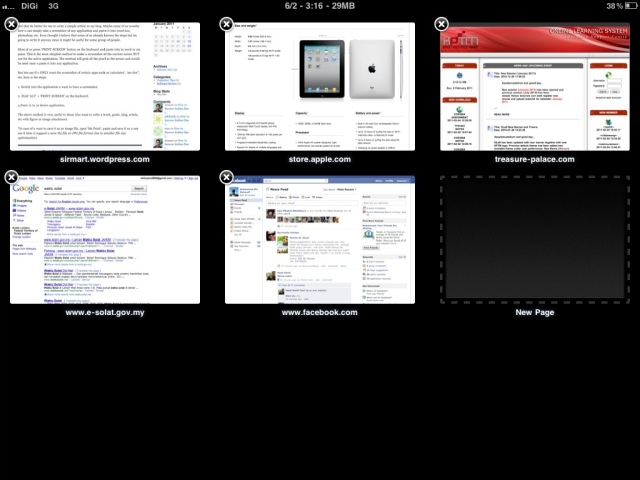 Multiple tab Safari interface
Multiple tab Safari interface